How to Apply for Passport Online - India
Now a days no need to depend upon third parties for applying passport. By having a computer or mobile and with internet connection we can easily apply passport online.It is going to be very easy to apply passport online by following the instructions mentioned below step by step.
Step-1 : Visit www.passportindia.gov.in
After visiting the above website you can observe the interface as given below and follow the instructions mentioned at below of the image.
- In above image we can observe "New User Registration" which is marked with a red colour rectangle.
- Click on that "New User Registration" for registering into the web portal.
- After clicking the marked button, we can observe the other interface as given below
Step-2 : New User Registration
After clicking on "New User Registration" we can observe the interface as shown in below image. Then follow the steps mentioned below the image for registering.Follow the below steps marked in the above image :
- In "Register to apply at", there will be two options CPV Delhi and Passport Office. Select the Passport Office option.
- At "Passport Office" section select the nearest passport office center to your residential address comes under it.
- At "Given Name", mention your name as per your educational certificate(SSC).
- At "Surname", mention your surname as per your educational certificate(SSC).
- At "Date of Birth", mention your date of birth in Date/Month/Year format as per your educational certificate.
- At "E-mail ID", mention your email id you have(anyone).
- At sl.no.7, click on the "yes" option if you want the same email id as your login id also, otherwise you can select "no" option to give new login id as you wish.
- At "Login id", if you select "yes" option in step-7, then it will automatically take your email id mentioned at step-6, or if you select "no" option in step-7 then you want to enter new login id as you wish.
- At "Password", type password and it is important that the password you are going to enter must have minimum 8 and maximum 14 characters, one number(0-9) and one lower case or upper case letter.
- At "Confirm Password", retype the password mentioned in step-9.
- At "Hint Question", select any hint question, so that it will be helpful in recollecting our account when we forgot our password.
- At "Hint Answer", select answer for the above hint question.
- At this option type the captcha as shown.
- At this point, click on "Register" button to complete registration process.
After clicking "Register" button in step-14, you will be redirected to another page as it is shown below.
In the side image we can observe two options and follow as mentioned below
- In the above page, we can observe Registration Confirmation message which is mentioned as "Thank you for registering on the passport seva portal. To activate your account please click the link in the email sent to your email id. This link will be active only till DD/MM/YYYY (it means only 8 days from today).
- So go to your email mentioned while registration process. there we will get mail as shown below and then click on the link
We
can observe mail came to our email as shown in above image. Here click
on the link given(marked with rectangle box). And after clicking, it
will redirect to page as shown below.
In the side image we can observe two options and follow as mentioned below
- At "Enter User ID", mention your email id or login id which is registered at the time of registration process.
- After entering email id, click on the "Submit" button.
After clicking on submit button your account will be successfully activated and will be redirected to page as mentioned below..
In side image we can observe following two points:
- "Your account is activated successfully".
- "Please click here to login or visit the passport seva portal (www.passportindia.gov.in) for further details.
Here we can click on "click here to login" to get login into the website.
Step-3 : Applying for New Passport
After clicking on "click here to login" we can observe new page as shown in image below
In the side image we can observe two points. and follow the instructions as below
- Enter login id which was registered before.
- Click on "continue" button for next page.
In the side image we can observe three points and follow the instructions as below
- Type your password which was mentioned before.
- Type capctha as shown in the figure inside the image.
- Click on "Login" button.
In the above image we can observe eight options as mentioned below
- Apply for Fresh Passport/Re-issue of Passport
- Apply for Police Clearance Certificate
- Apply for Background verification for GEP
- Apply for Domestic/Official Passport
- Apply for Identity Certificate
- Apply for Surrender Certificate
- Apply for LOC permit
- View saved/submitted applications
After clicking on this option we will be redirected to a new page as shown below.
In the above image we can observe two alternative options as follows
- By using Alternative-1 option, we can apply passport on online by filling form on online itself. we need to have internet connection while filling this form.
- By using Alternative-2 option, we can download form and we can fill the form manually and later we can upload the form.
Step-4 : Online Form Submission
Click on the Alternative-1 option to fill the forms online. And after clicking it, we can observe new page as shown in the below imageRPO Selection (Regional Passport Office)
In the side image, we can observe two options as follows- In this option select your State
- In this option select your District
After filling the two options, the page will be automatically redirected to next page which is shown in the image as below
 Passport Type
Passport Type
In the side image, we can observe four options as follows
- In this option select "Fresh Passport"
- In this option select "Normal" or "Tatkal" (In tatkal option passport will be sanctioned in two to three days, but the amount to pay will be more than normal category
- In this option select "36 pages" or "60 pages" (In 60 pages option amount to pay will be more than 36 pages category)
- Click on the "Next" button to continue to next page
After clicking Next button we will be redirected to next page which is shown as in the below image
Applicant Details
In this side image we can observe applicant details having 22 options to be filled as follows
- In this option fill your first name and middle name as per your educational certificate(SSC)
- In this option fill your surname as per your educational certificate(SSC)
- In this option select gender Male or Female or Transgender
- In this option if you have other name select "yes" otherwise select "no". Preferred to select "No".
- In this option if you have changed name ever select "Yes" or otherwise select "No" option.
- In this option select your date of birth as per your educational certificate(SSC)
- In this option, if your birth place is out of India select "Yes" or otherwise select "No"
- In this option type your place of birth (Village/Town/City)
- In this option select your State
- In this option select your District
- In this option select your Marital Status(Married/Single/Divorced/Separated/Widow)
- In this option choose citizenship of india, by "Birth" or other
- In this option enter PAN number if you have(not mandatory)
- In this option enter Voter ID number if you have(not mandatory)
- In this option select your employment type
- In this option select "No", or in case of minor select "Yes" if your spouse/parent are government servant, or otherwise select "No"
- In this option select your educational qualification
- In this option, if you are educationally qualified(SSC and above) select "Yes", or otherwise select "No"
- In this option type your visible distinguishing mark on face like moles, etc., otherwise no need (not mandatory)
- In this option type your Aadhar number and validate it(Not mandatory)
- In this option select "Yes"
- In this option you can select "Save my Details" to save it after rechecking your details either correct or not and then click into "Next" button
Family Details
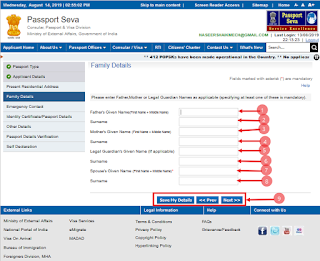
In this side image we can observe Family Details having 9 options to be filled as follows
- Type Father name (first name and middle name)
- Type Father Surname
- Type Mother name (first name and middle name)
- Type Mother Surname
- Type Guardians name (first name and middle name)
- Type Guardians Surname
- Type Spouse name (first name and middle name)
- Type Spouse Surname
- After filling all above details click on "Save my details" and click on "Next" button.
Present Residential Address
In this side image we can observe Present Residential Address Details having 12 options to be filled as follows
- Select "No" option
- Enter your House no. and street name
- Enter your village/town/city name
- Select your State name
- Select your District name
- Select police station area comes under your address area
- Enter your area pin code number
- Enter your Mobile number
- Enter your Telephone number if available(not mandatory)
- Enter your email id
- Select "Yes" option if your permanent address is available
- Click on "save my details" and then click on "Next" button
Emergency contact
In this side image we can observe Emergency Contact Details having 5 options to be filled as follows.(Please note that the emergency contact details are the details of the person who react soon and come to help you when you are in any problem)
- Enter name and address of the person who you are trust
- Enter above person mobile number
- Enter above person telephone number if available(not mandatory)
- Enter above person email id if available (not mandatory)
- Click on "save my details" and then click on "Next" button
Identity Certificate/Passport Details
In this side image we can observe Identity Certificate/Passport Details having 4 options to be filled as follows
- Select "No" option
- If you have Diplomatic/Ofiicial Passport before then select first option, otherwise select second option
- If you have applied for passport before and not issued then select "Yes" or otherwise select "No"
- Click on "save my details" and then click on "Next" button
After clicking on "Next" option we will be redirected to next page as shown in the below image
Other Details
In this side image we can observe other Details having 7 options to be filled as follows
Study all options thoroughly, and if you have any criminal cases and other then study select yes or no option, or otherwise select as below
- Select "No"
- Select "No"
- Select "No"
- Select "No"
- Select "No"
- Select "No"
- Click on "save my details" and then click on "Next" button
Passport Details Verification
In the side image of Passport Details Verification,
We can observe how our passport looks like with details we have registered till at this point.
We can verify our details here correct or not or otherwise if any changes required we can go back to previous sections to modify
If all are correct then click on "Next" button
After clicking on "Next" option we will be redirected to next page as shown in the below image
Self Declaration
In this side image we can observe self declaration Details having 6 options to be filled as follows
Please note that the documents we are selecting in this section are to be carry out hard copy (xerox copy and originals) with us while going to passport office
- In this option choose certificate related to your proof of birth. We can select any one of the certificates such as Birth certificate, Aadhar card, PAN card, Voter ID card, Driving License, etc.,
- In this option choose certificate related to Residential Address proof. We can select any one of the certificates such as, Ration card, Aadhar card, Voter ID card, Driving License, etc.,
- In this option select "Yes", to get SMS alerts of your passport tracking and details
- In this option enter your place name(Village/Town/City)
- In this option click "I Agree" option
- In this option, select "save my details" and click on "Submit form" option.
In this side image we can observe a new page which we can see our Application reference number and we will have three options as follows
- Pay and schedule appointment - Here we can click and book our slot and pay money online
- Print Application receipt - Here we can click and print our application receipt
- Upload Supporting Documents - Here we can click and upload our documents which we have entered before for Birth proof, Address proof
Choose Payment Mode
In this side page we can observe three options which are as follows
- Online Payment
- Challan Payment
After clicking on next button we will be redirected to a page as shown in image below
Schedule Appointment
- In the image on left side we can observe a note in red color as "You have not taken an appointment"
- Click on "Next" button to schedule our appointment
In the image on right side we can observe following points
- Here we can observe pass port office centers having slot dates empty
- Here select the pass port office center you wish
- In this option type captcha as shown
- Then click on "Next " button
After clicking on next button we will be redirected to a new page as shown i below image
Pay and Book Appointment
In this image on right side we can observe our
Application reference number, Name, Amount to pay, etc.,
- If we want change our slot date we can change by clicking this option 1
- Then click on "Pay and Book Appointment"
After clicking on this pay and book appointment button, then we will be redirected to our payment options page as shown in below image
Here in above image we can select any one option and can pay amount and confirm our slot booking.
If this article looks helpful to you please share and forward
Thank you
Yours
Naseer Shaik


























0 comments:
Post a Comment